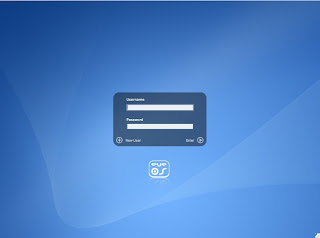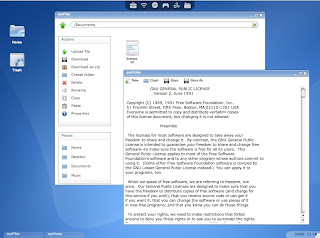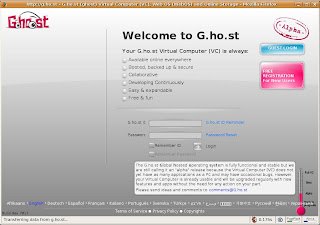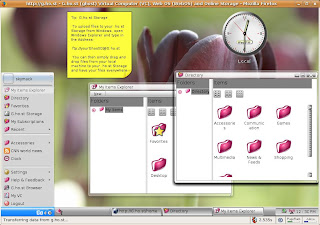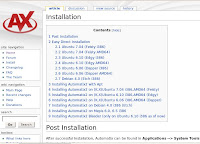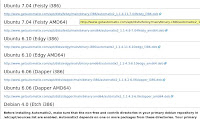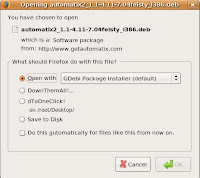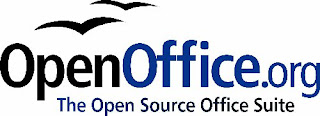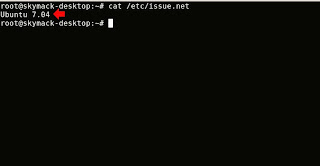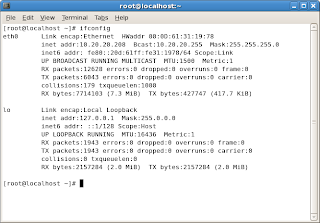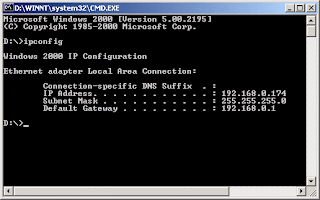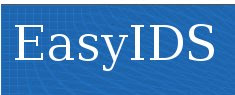
Last day, my boss ask me to install one IDS for our office. He just say "Please install the open source product". After seek on the internet for whole day, I found the EasyIDS. I have tested on my office's PC with details:
Pentium 4 2.8ghz
512MB DDR-RAM
40GB Hard disk
2 Network interface card (10/100baseT)
52X CD-ROM
This is the way I do it:
1. Download from the EasyIDS website http://www.skynet-solutions.net/easyids/
2. The download file is on ISO type which mean you can burn it to CD.
3. After burn on the CD, I just install the software with the CD-ROM boot first. You can setting the CD-ROM boot first in your BIOS setting.
4. I just follow the step by step until finish.
5. After it restart and update the patches, it display tty1 as the default with the black and white screen. You can login as root here.
6. After the EasyIDS properly setup you can go to another PC and open the browser. Type http://youreasyIDS. Its will popup the username and password. The default login is admin and the password is password.
7. After login, you see the interface base on ACID which some people call php-acid. This interface is easy to administrating the EasyIDS. I'm so glad this kind of software have develop by open source community. Thanks.
You can go to EasyIDS website http://www.skynet-solutions.net/easyids/ for more details.
EasyIDS Features:
Base on Centos 4.5
Snort
BASE
ACID
Oinkmaster
ntop
Thanks for EasyIDS team for develop this tools. Keep it up! :-)