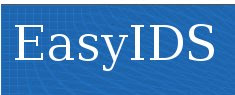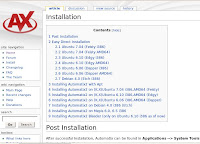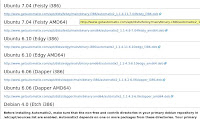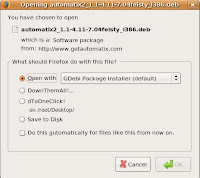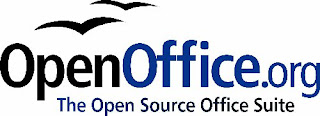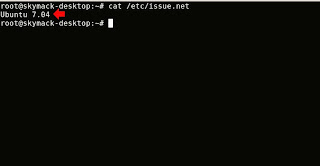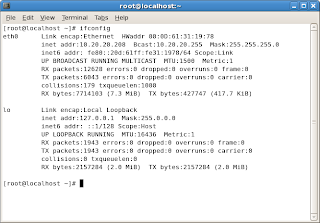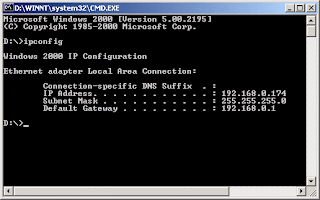These are step by step how to setup network monitoring tool on OpenSUSE 10.2:
Install MySql, RRDTool, NMAP and Apache2:1. Open the YaST software management. Select package
mysql, mysql-client, mysql-shared, rrdtool, nmap and apache2. (*Accept all dependencies)
2. After install all package run this command
mysqladmin -u root password "yourpassword"3. Start mysql by run this command
rcmysql start4. Make this service automatically start after reboot by type
chkconfig mysql on
5. Start apache2 by typing rcapache2 start
6. Make apache2 auto start after reboot by typing chkconfig apache2 on
Install Webmin:
1. Download webmin from webmin.com. I recommend you to download the noarch package for support all machine architecture. Save it, such as at your desktop.
2. Go to your desktop and type rpm -Uvh webmin_name
3. Start webmin by typing /etc/init.d/webmin start
4. Log in to webmin interface by opening your browser and type https://localhost:10000
Install Nagios:
1. Open YaST and select libcrypt, perl-Net-SNMP, fping, postgresql-libs, radiusclient, apache2, gd, and perl-URI.
2. Download nagios package (nagios-2.5-24.i586.rpm,
nagios-nrpe-2.5.2-28.i586.rpm ,
nagios-nsca-2.5-39.i586.rpm ,
nagios-plugins-1.4.5-5.i586.rpm ,
nagios-plugins-extras-1.4.5-5.i586.rpm ,
nagios-plugins-sap-ccms-0.7.3-38.i586.rpm and
nagios-www-2.5-24.i586.rpm )
at http://download.opensuse.org/distribution/10.2/repo/oss/suse/i586/.
I recommend use nagios version 2.5 because most stable and many package are supported.
3. Install all these packages by typing rpm -Uvh nagios*.rpm
4. Start nagios by typing rcnagios start
5. Make nagios autostart after reboot by type chkconfig nagios on
6. Check your nagios by typing http://localhost/nagios/ on your browser (firefox etc)
Install Nagmin:
Nagmin is a webmin module. To install:
1. Download nagmin from http://sourceforge.net/project/showfiles.php?group_id=77010
I recommend you to download nagmin-2.1.0.tar.gz . It is because easy to install by a setup script. Other nagmin doesn't have a setup script.
2. Extract the nagmin by typing tar xvzf yournagminname .
3. Go to the nagmin folder and type ./setup to intall. Follow this guide
Database name to use or create : [Enter]
Nagios Root directory : /etc/nagios [Enter]
Nagios ETC directory : /etc/nagios [Enter]
Nagmin root directory : [Enter]
Nagios Configuration File: : [Enter]
CGI Configuration File: : [Enter]
Entries will be displayed for accuracy, select Y to continue.
Script will continue with its process.
Select N to question for viewing the SQL file
Select Y to other question
4. Now acces webmin and install the Nagmin plugin
Configure Nagmin setting:
Configure Nagmin Nagios by clicking Module Config in webmin. Change the configuration to the following value:
Nagios BIN directory /usr/bin
Nagios ETC directory /etc/nagios
Nagios LIBEXEC directory /usr/lib/nagios/plugins
5. Open your terminal and type vi /etc/nagios/cgi.cfg
find use_authentication=1; chage 1 to 0
find default_user_name = user, chage the user by deamon
6. Save and quit.
7. Now install NagMin module for webmin. To install go to Webmin --> Webmin Configuration --> Webmin Modules. Install the nagmin module from the nagmin folder that you extract before. The file name is look like nagmin-2.x.x.wbm
The Error
1. (Error: version issue):
Some error found when your login webmin --> Server --> nagMIN Network Monitoring.
Error message:
The MySQL client program /usr/bin/mysql does not appear to be the correct version. Webmin only supports MySQL versions 3 and above. The command /usr/bin/mysql -V returned :
/usr/bin/mysql Ver 14.12 Distrib 5.0.22, for redhat-linux-gnu (i686) using readline 5.0
Suggested fix:
open terminal and type vi /usr/libexec/webmin/nagmin/index.cgi
find "distrib" and add "| 5" after 4 at same line
save and quit the vi.
2. error found when your login webmin --> Server --> nagMIN Network Monitoring --> in column System Databases --> nagios
error message:"Error - Perl execution failed
Can't use an undefined value as a HASH reference at /path/to/mysql.pm line 113"
Suggested fix:
Location mysql.pm on Suse /usr/lib/perl5/vendor_perl/5.8.8/i586-linux-thread-multi/DBD/mysql.pm
At around line 109 of mysql.pm:
------------------------------------
# Avoid warnings for undefined values
$username ||= '';
$password ||= '';
# create a 'blank' dbh
my($this, $privateAttrHash) = (undef, $attrhash);
$privateAttrHash = { %$privateAttrHash,
'Name' => $dsn,
'user' => $username,
'password' => $password
};
-------------------------------------
Needs to be changed to
-------------------------------------
# Avoid warnings for undefined values
$username ||= '';
$password ||= '';
$attrhash ||= {};
# create a 'blank' dbh
my($this, $privateAttrHash) = (undef, $attrhash);
$privateAttrHash = { %$privateAttrHash,
'Name' => $dsn,
'user' => $username,
'password' => $password
};
Finish.